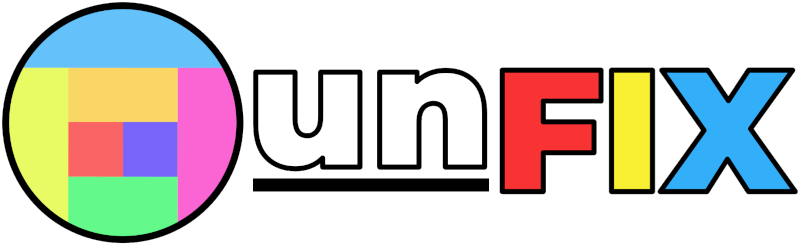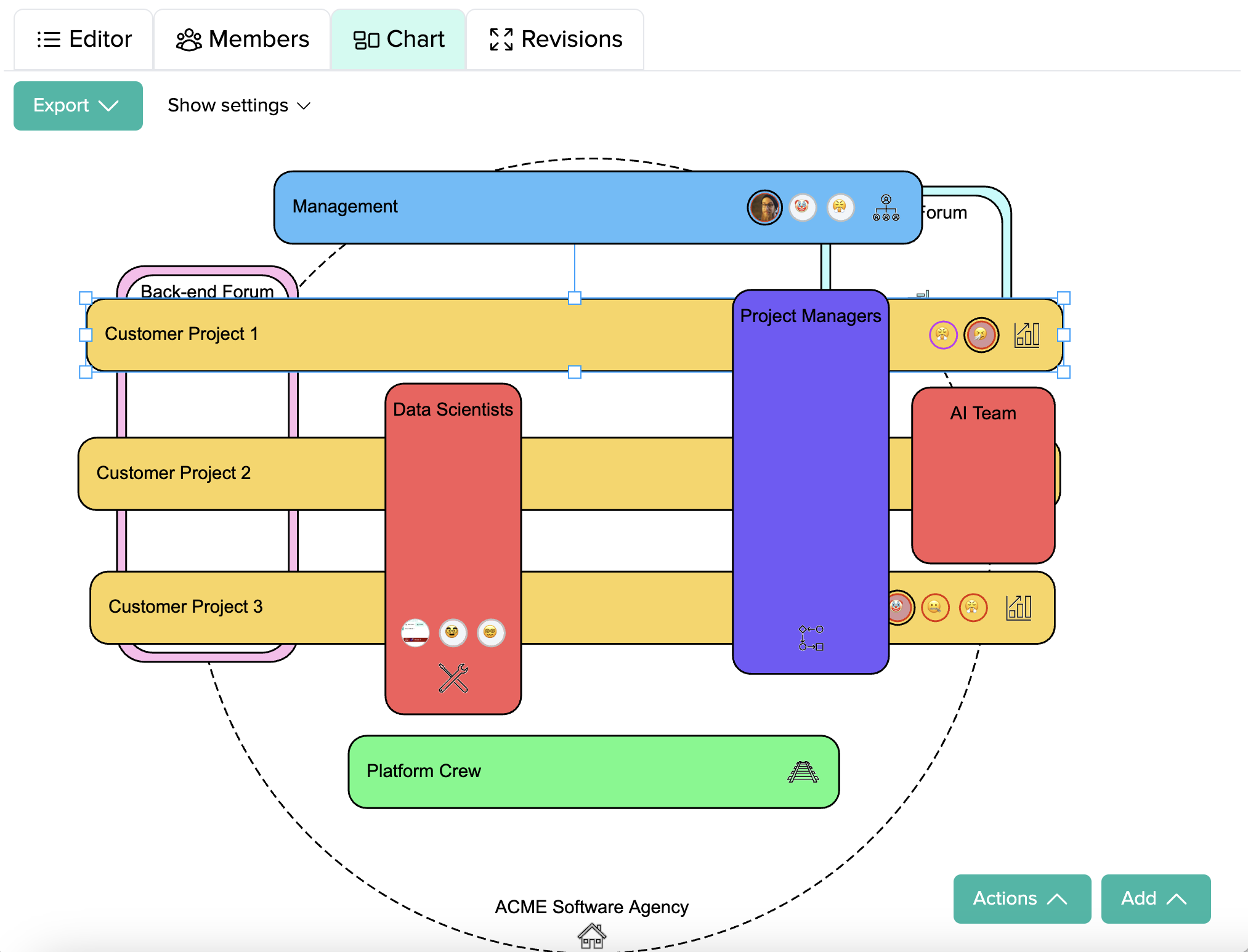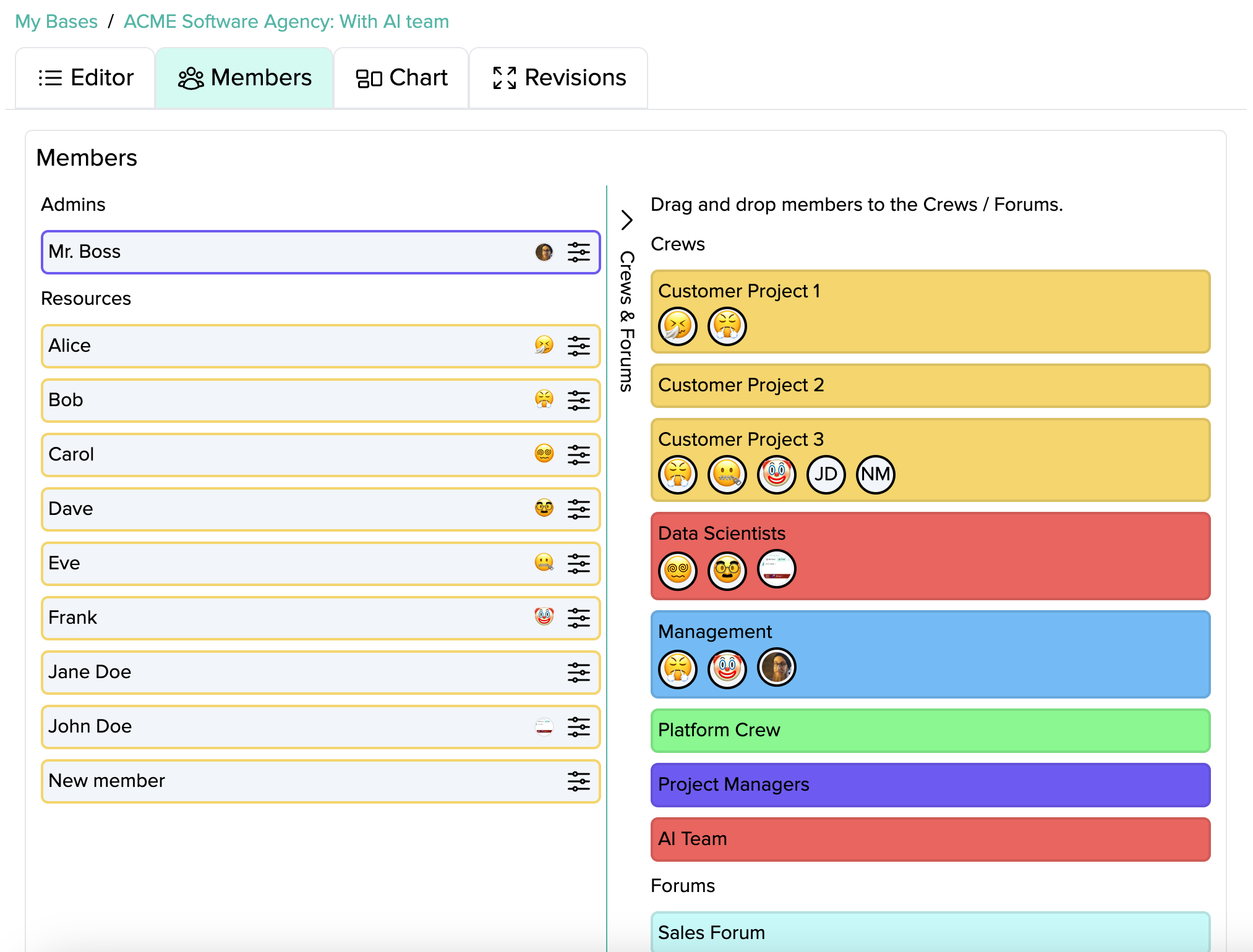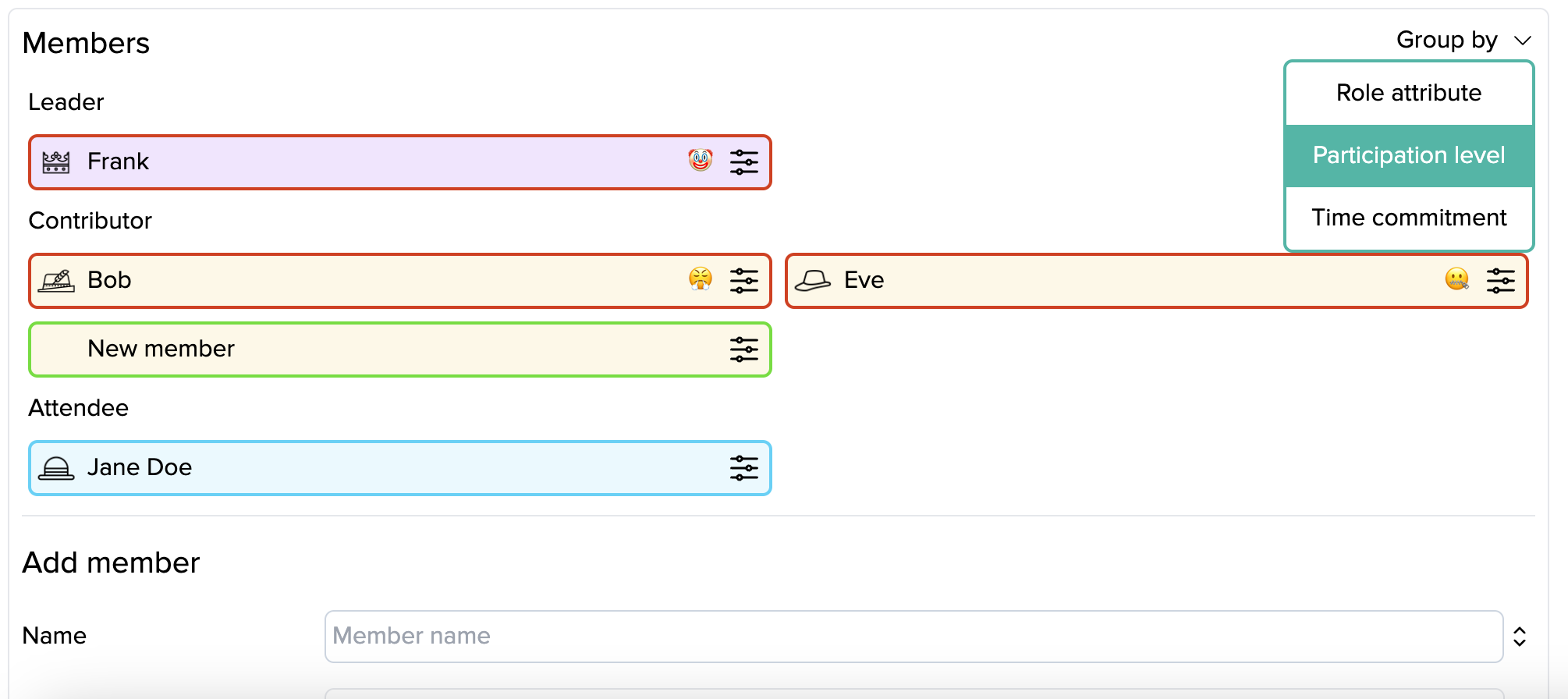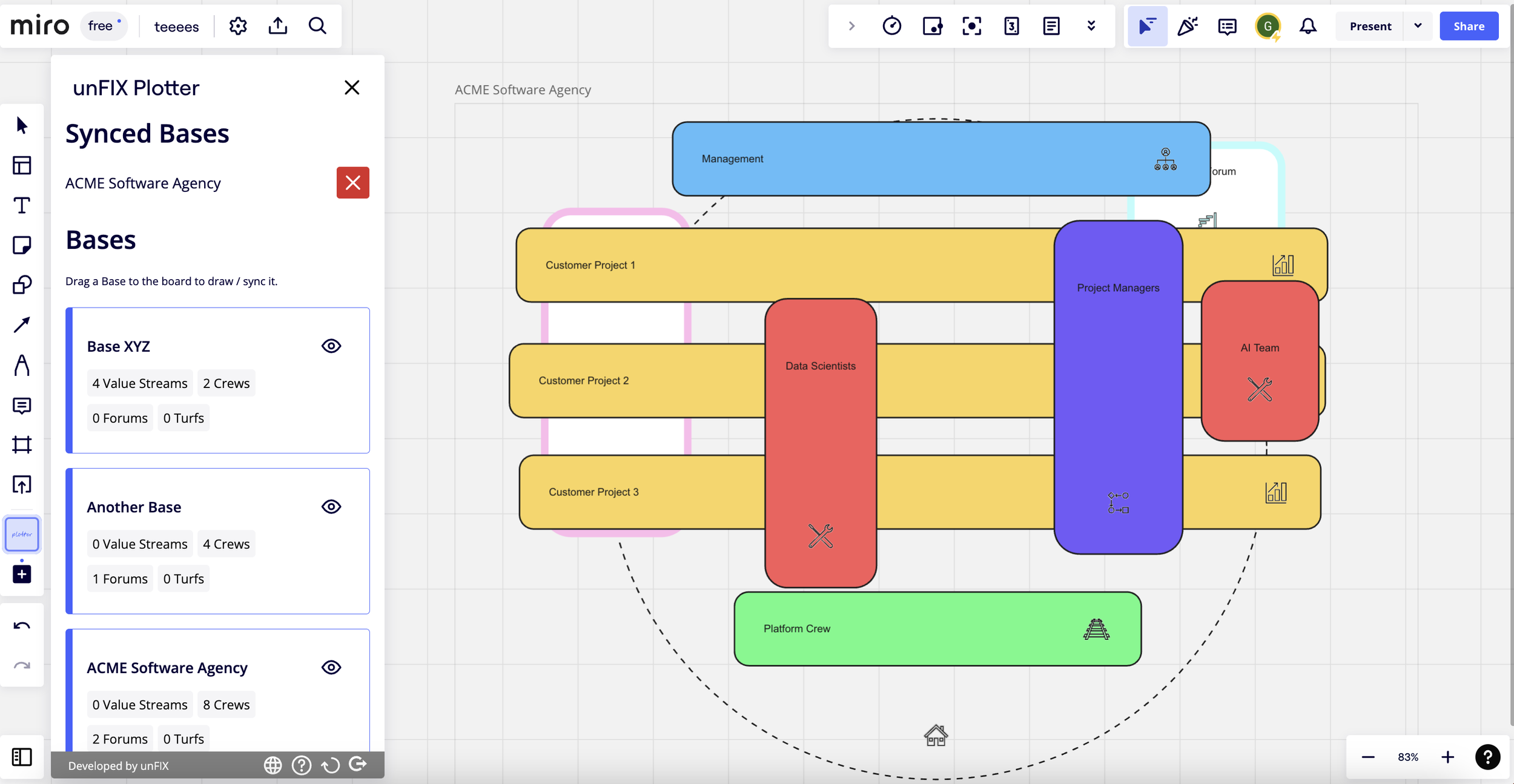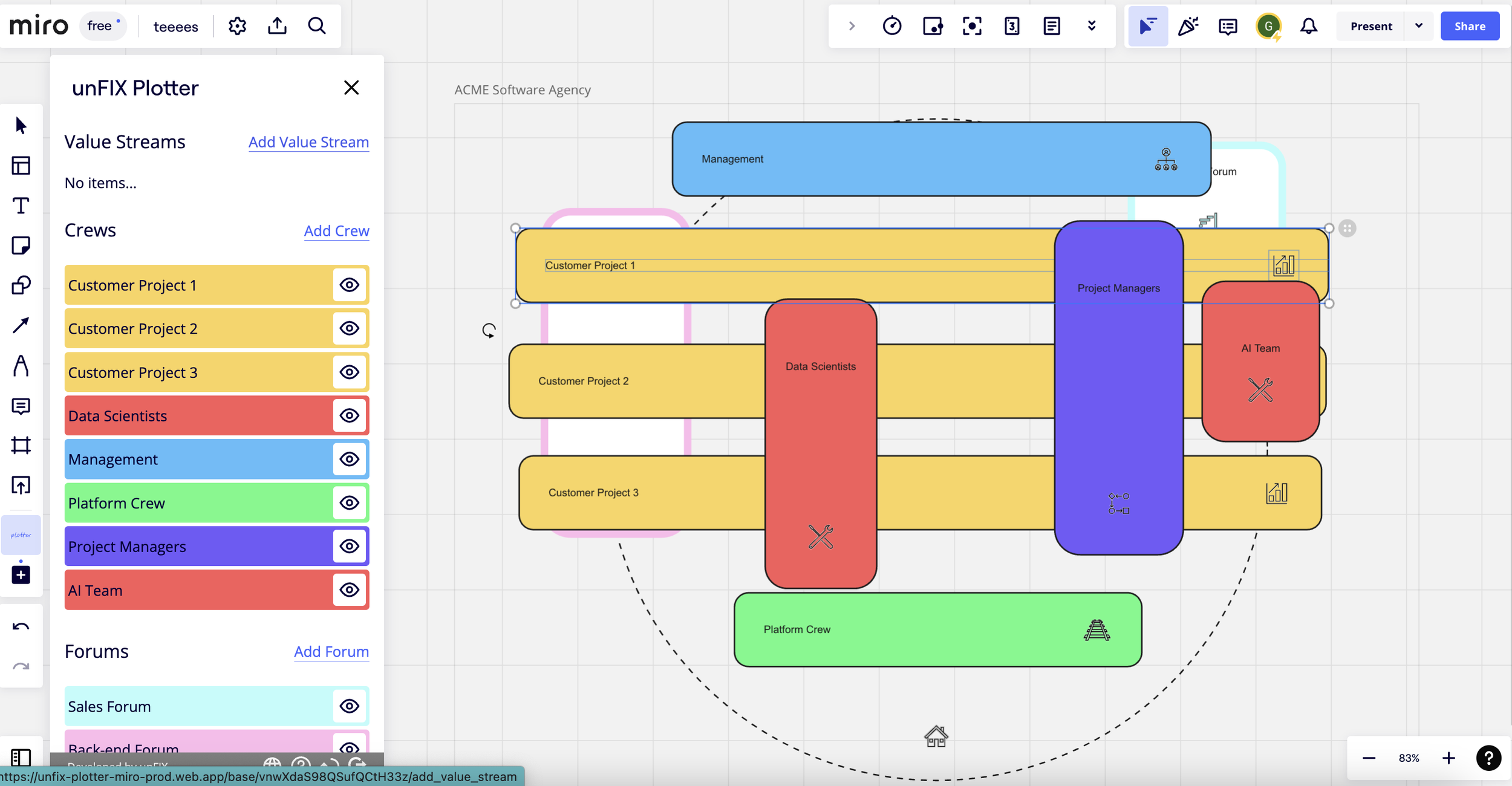Draw your Base(s) with the unFIX Plotter
Author: Gabor Daher
The Miro application for the unFIX Plotter has just made its way to the Miro Marketplace, so it should be easier than ever to visualize your Bases. This post is here to help you get started.
The unFIX what?
Do you remember the time when you wanted to draw your first Value Stream Crew? How easy it was to imagine drawing that yellow rectangle on a black circle.
Do you also remember the feeling when reality kicked in, and you’ve realized that they expect you to copy and paste shapes from bloody PowerPoint slides?
“Well, I remember too… That was the point when I swore to resolve this once and for all, by coming up with a digital tool which can plot my organization to a canvas. And that is when the Plotter was born.”
unFIX Plotter
Let’s look at our browser based application first, in case you haven’t seen it yet. The concept should be fairly straightforward; we sign up to add our Bases, Value Streams, Crews, Forums and Turfs.
Let’s assume we want to draw a software agency, named ACME. We’ve all been there, right? Teams (Value Stream Crews) work on realizing loosely aligned customer projects, while other Crews (project managers, AI gurus, DevOps and data scientists) do their best to help them.
Many times there are forums where members of the Base discuss tech- and business related topics, so these inevitably become Forums.
Let’s get started by adding these Crews and Forums:
unFIX Plotter: The Base List
unFIX Plotter: The Editor
Once we are done with the initial setup, let’s head over to the Chart tab where we will see our Base.
Feel free to rearrange and resize elements on the canvas, for example to indicate where the AI team is helping out.
We can also edit, add or delete new elements from here, so we don’t have to go back to the editor (unless we want to of course).
unFIX Plotter: The Example Org Chart
Pro tip: Among the settings you can show or hide layers, resize the canvas, and so on. So if you would like to arrange more than ~10 crews, I suggest you increase the canvas height.
2. Fill the Base with Life!
So the Base is there, but without people it’s just an empty shell. If we would like to fill our Base with life, we can click the Members tab, where we can start adding our teammates, and distributing them among the Crews and Forums. Remember: a person can be a member of multiple Crews.
unFIX Plotter: Base Members
Do you prefer a more granular setup of team memberships? You can even set membership details, like Participation Levels, Time Commitments and Role Attributes on the Team and Forum details page. So head back to the editor, open the side menu of a Crew and select the “Details” option.
unFIX Plotter: Crew Members Details
The Miro App
While the web application makes the initial sketching very easy, we realize that it can be limiting in the long run. Fortunately there are amazing tools out there that unchain your creativity, and we believe that Miro is one of those tools.
So after installing the unFIX Plotter application from the Marketplace (and logging in), you can simply drag and drop any of your Bases to a Miro board.
Miro: Base List (Tip: If you select an element, you can edit it inline!)
Miro: Inline Editor
Miro: Side Panel (You are also welcome to add new entities directly from this!)
The Future looks bright!
We don’t stop here, new features can be expected frequently. Until then, please share your feedback on the community channels, so we can improve these tools even further.